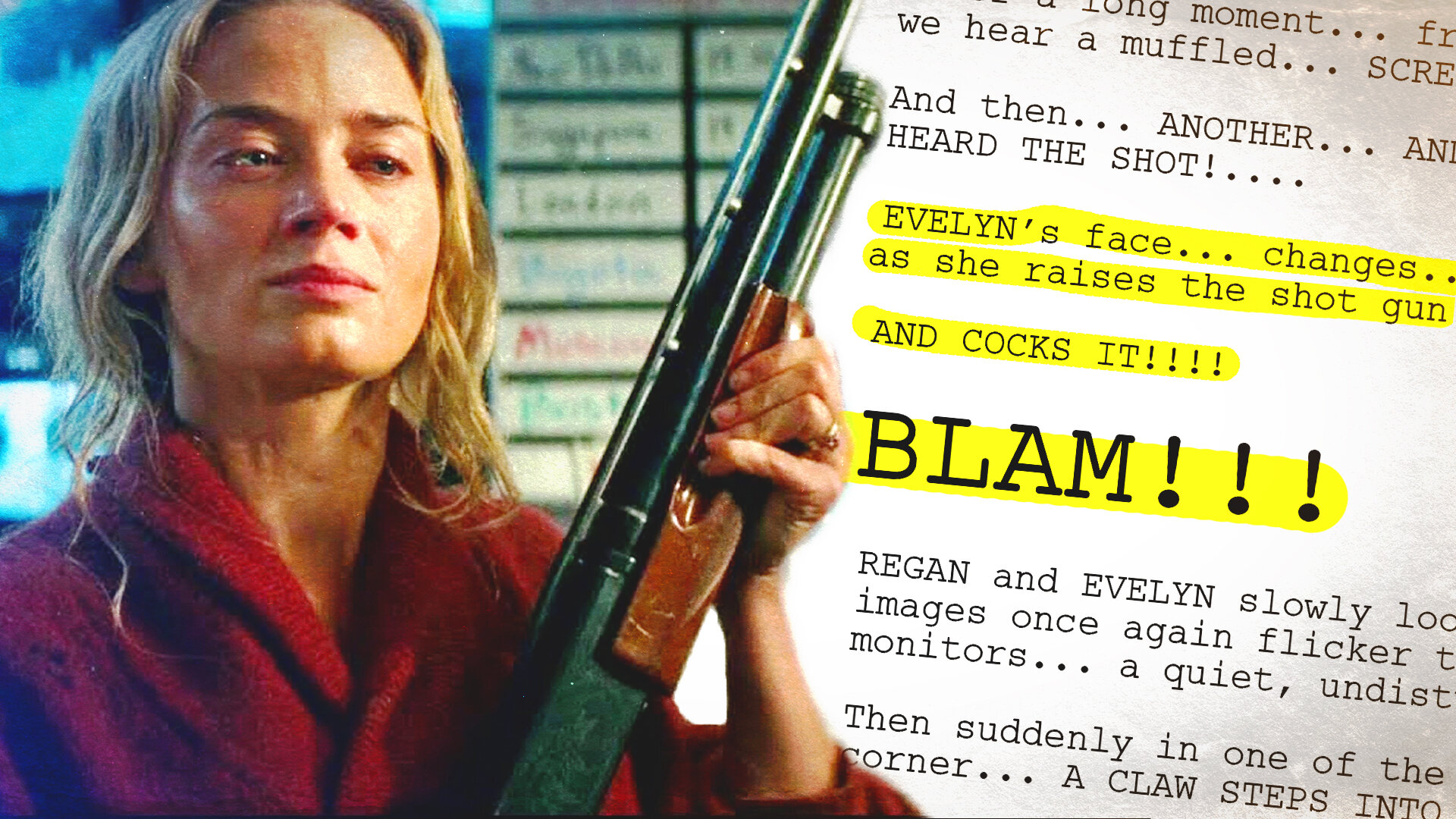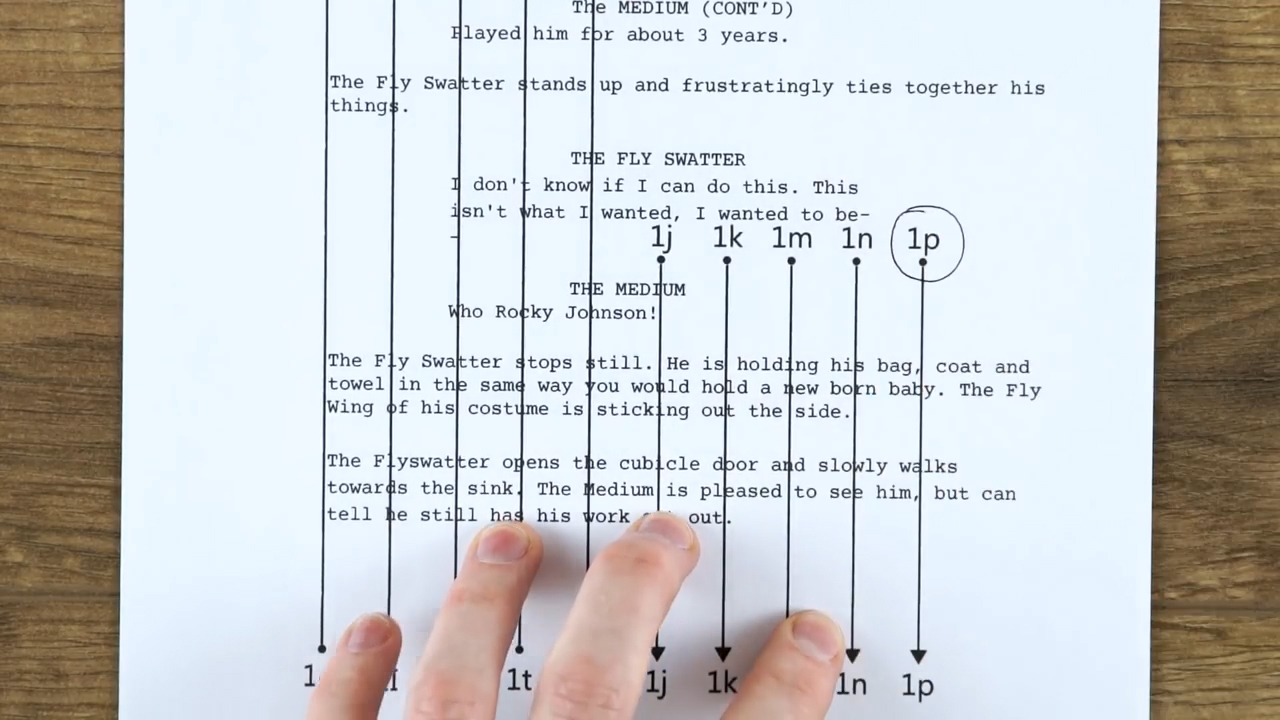Links to app mentioned in the video
Trello - http://trello.com
Flux - http://justgetflux.com
Rainy Mood - http://rainymood.com
Script Speaker - https://scriptspeaker.com/
If you're anything like us, when you sit down to write you need to make sure you are sitting in the perfect location. You need your notebook with your favourite pen. All your notes need to be set out correctly, and you can not start writing without a cup of tea.
We can’t help you find out what you need to start writing, but here are a few apps to keep you focused when you get passed the hurdle of sitting down to start.
Trello
Trello is a website and app which allows you to organise projects. It is built so you can add lists, and in those lists you can add cards. In each card you can add notes, photos, videos, create checklists, set deadlines, and sync Google Drive documents.
When writing you can make a list for your characters and make individual cards for each person. In each card you can make notes for each of your characters, attach photos of the type of person you would cast or even costume choices.
The list can also be used to help organise the structure of your story. You can have a list for Act 1, 2, and 3. In those lists you can treat each card as a scene, the same way you would use index cards.
By using Trello you can quickly and easily move the cards around if the structure changes in your film or if a scene works better elsewhere. Adding notes to each scene card will help you keep organised and each card can be customised with its own colour to help identify it.
Basically Trello works like using post it notes, but you can quickly move them around, and attach more information.
Trello has many other features that you might like, the ones we have mentioned are just the ones we use the most. It’s great if you are working as a team as many people can have access to the same board.
This is what we use to help organise The Film Look YouTube channel.
Flux
Flux is a program which adapts the color of your computer's display. During the day your screen will be running at a cool temperature of 5500k. When the sun starts to set, night mode will gradually change the colour temperature of your screen to a warm 2300k.
If you are a night owl and do most of your writing when everyone else has gone to bed, get flux.
Your eyes will adjust to the colour change without you noticing. Reducing the blue light coming from your screen will protect your eyes from light strain and will allow you to write more comfortably.
RainyMood
We find white noise can help distract us from what is happening around us and the best white noise out there is Rainy Mood. Rainy Mood is exactly that; it plays the sounds of rain and thunder.
When you’ve been listening to rainymood for over an hour you become very relaxed, and it definitely feels weird when you take off your headphones and you can’t hear it anymore.
Music
Alternatively, put on a soundtrack to a film or TV show similar to the idea you are wanting to write.
If you’re writing a horror, listening to horror music will help you get in the mood. In the past we have listened to the song Time from the Inception Soundtrack on repeat for hours and played rainy mood alongside it.
This combination can help you to immerse yourself into your writing.
Script Speaker
If you are writing scripts you should also be reading them. Finding the time to do this can be difficult, but if you listen to podcasts or audiobooks whilst you are walking or on your daily commute there is an app called Script Speaker which turns a script into an audio book.
If you sign up to Script Speaker you can upload your first 3 scripts for free, and after that it is $0.99 each. All you have to do is upload your script and review any changes the app makes. Normally this is just changing INT and EXT to Interior and Exterior.
Then you can choose between Laura, Sharon, Peter, or Will to narrate your script. We’ve found Peter to have the least robotic voice.
A 15 page script took around 1 minute to convert. After that you can download it onto your phone and listen to it on the go. It does take a little while to get used to.
Don’t just use Script Speaker to listen to other peoples scripts, use it to listen to yours too. Listening back will allow to approach your work from a different angle and allow you to be independently critical. When writing any script you can become so familiar it is easy to miss mistakes in the story, so listening back rather than reading can help you identify any issues.
If you have any suggestions for programs you use to help you write let us know in the comments below...and stop wasting your time reading this blog post and go and write!
This video was Sponsored By
🎵 http://bit.ly/track-tell-me - Click here to download this episode's track. Check out Premiumbeat.com to discover a huge range of exclusive royalty free music!
DISCLAIMERS:
Some of these links are affiliate links, if you purchase gear via these links The Film Look will receive a small commission, but there will be no additional cost to you. Thank you!